When working with the Divi theme, it’s not uncommon to encounter challenges that can disrupt your workflow. However, there’s no need to panic. With the right approach, you can effectively address and resolve these issues without relying on external assistance. In this guide, we will focus on how to fix Divi and overcome any technical hurdles you may face. Whether you’re using Divi for personal projects or as a web designer or developer, we will provide you with step-by-step instructions to troubleshoot and resolve any Divi-related problems. By implementing these solutions, you’ll be able to enhance your Divi experience and ensure a smooth and seamless web design process. Let’s dive in and master the art of fixing Divi.
Table of Contents
- 1. Clearing Your Cache: The Key Solution to Fix Divi Theme Issues
- 2. Fix Divi by Troubleshoot Plugins and Enable Safe Mode
- 3. Fixing Divi Issues with Permalink Resaving
- 4. Keeping Divi Updated: Ensures a Secure and Fixed Divi
- 5. Fix Divi Issues: Utilizing the Divi Version Roll Back Feature
- 6. Fix Divi with Elegant Themes Support: Expert Assistance for Your Website
1. Clearing Your Cache: The Key Solution to Fix Divi Theme Issues
Cache is undeniably a crucial feature, but it’s essential to acknowledge that it can also be the root cause of errors and challenges when using the Divi Builder or Divi Themes. To address these issues, let’s dive into effective techniques on how to fix Divi by efficiently clearing your cache across different locations. By following these methods, you can ensure smoother performance and overcome any cache-related obstacles that may hinder your experience with Divi.
1.1 Clear The Static CSS File Generation
The Divi cache is one of the most common causes of Divi issues. It is strongly advised to turn this off completely until the site has been completed and you are no longer working on it.
From the WordPress Dashboard, navigate to Divi>Theme Options>Builder>Advanced to find this setting.
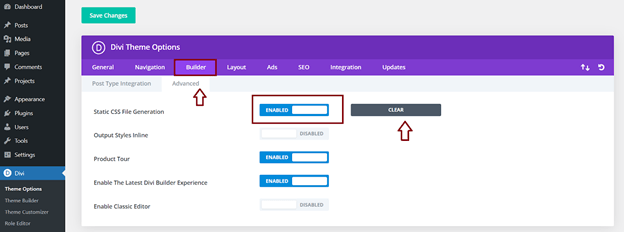
Point to Remember:
While the site is still under active development, it is recommended to leave this setting disabled.
1.2 Clear Your Browser Cache
To accelerate the loading of your website by removing the need to repeatedly refresh all of the elements, caches are files and resources that are kept locally on your browser or network. This is great, but it can also be the main reason why you`re having problems while using Divi Builder/Themes. To fix the issue you must clean your cache. Visit refreshyourcache and click on the browser you’re using. From there, follow the instructions accordingly to clear your cache. You can also use this chrome extension for clearing your cache.
1.3 Clear Any Caching Plugin
Most of you probably use caching plugins. Look for the Clear Cache button in Settings or in the menu bar. You can clear the cache by selecting the Clear Cache button. In most cases clearing the cache will solve the problem, as the cache stores previous versions and does not reflect recent changes that you have made in your website.
1.4 Clear The Cache On Your WiFi Router
You might be surprised to learn that there’s a chance your local network is holding an old copy of your website and that this is what’s causing issues. To clear that, check your app or the web instructions.
1.5 Purge The CDN Cache
Most reliable website hosting providers offer the server caching solution. Completely disable caching. If you use a CDN, such as CloudFlare. The steps of clearing the server cache will be depending on your hosting company and the solution they provide, so in case you are uncertain, contact their support, and ask for the required help.
2. Fix Divi by Troubleshoot Plugins and Enable Safe Mode
If you’ve followed the previous steps and are still encountering problems, don’t worry. Let’s explore some additional solutions to fix Divi. We’ll investigate our plugins to identify any potential issues. Thankfully, Divi provides a convenient Safe Mode feature that allows us to quickly pinpoint any plugin-related problems.
Go to Divi>Support Center and toggle on the setting for “Safe Mode” as shown in the screenshots below.
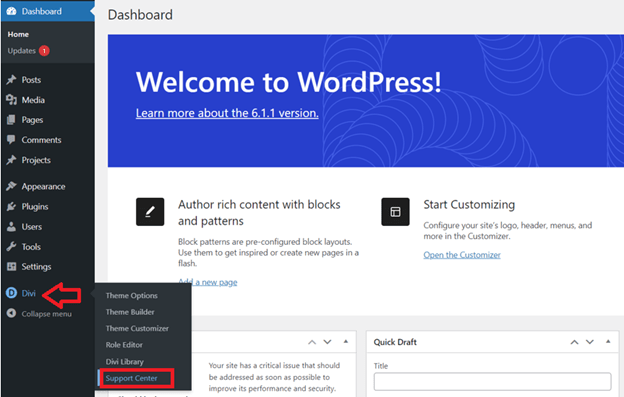
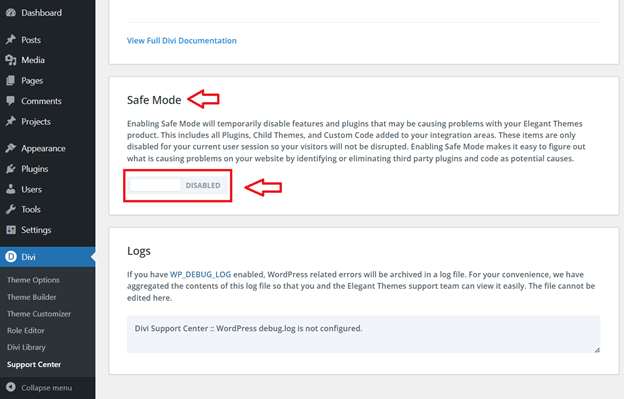
If you no longer encounter the issue after enabling Safe Mode, it indicates that Divi itself is not the cause. Instead, the problem is likely caused by a conflicting plugin. To address the issue and fix Divi, you’ll need to identify the specific plugin responsible.
The best approach is to deactivate and reactivate your plugins one by one, checking for any issues that arise during the process. Repeat this step until you identify the problematic plugin causing the conflict.
3. Fixing Divi Issues with Permalink Resaving
If you’re facing difficulties with your Divi website, one effective method to fix Divi is by resaving permalinks. Resaving permalinks can address a range of issues, especially when you’ve made significant changes to the structure of your WordPress site or migrated it to a new server.
Head over to your WordPress Dashboard > Settings > Permalinks > Save, as shown in the screenshot below.
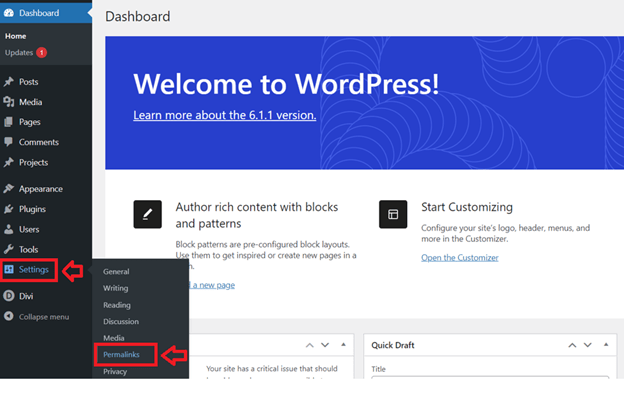
Simply click the blue “Save Changes” button, and you are done. You don’t even need to make any changes for it to take effect.
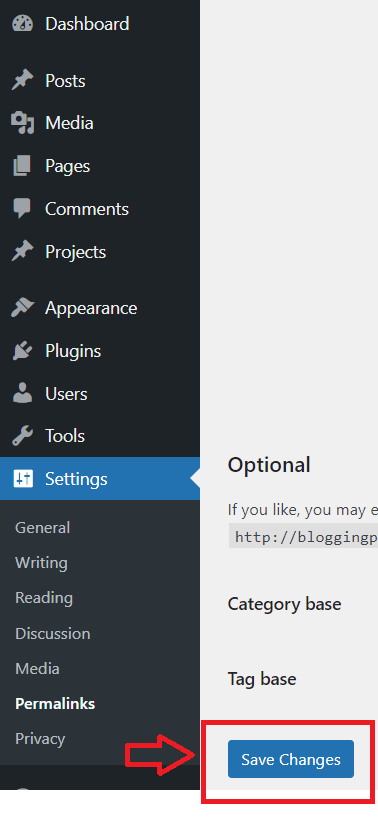
4. Keeping Divi Updated: Ensures a Secure and Fixed Divi
It’s wonderful to see Divi and WordPress constantly evolving and enhancing their features and code for better performance. However, these rapid updates can sometimes lead to conflicts with outdated plugins on your website, potentially affecting the smooth functioning of Divi.
To ensure a seamless experience and fix Divi-related issues, it is crucial to regularly update your plugins and themes. This practice not only prioritizes the security of your website but also helps prevent conflicts, allowing Divi to operate flawlessly.
Click Dashboard > Updates > Update your WordPress, plugins, and themes after logging into your WordPress Dashboard.
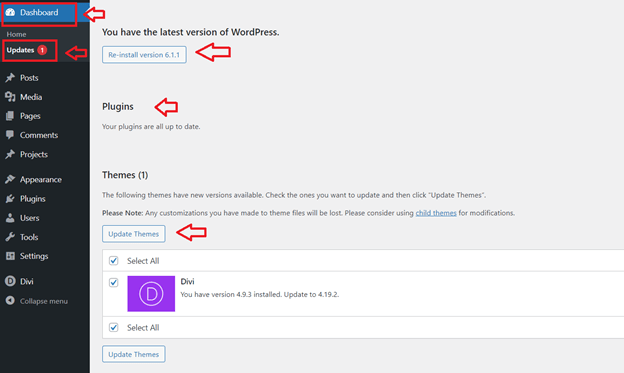
5. Fix Divi Issues: Utilizing the Divi Version Roll Back Feature
If you have recently updated Divi and are encountering issues or compatibility problems with your website, don’t worry. Divi provides a useful feature called Version Roll Back that allows you to revert to a previous version of Divi. This can be a helpful solution to fix Divi and restore your website’s functionality. By utilizing the Version Roll Back feature, you can easily address any issues caused by the latest Divi update and ensure a smooth experience for your website visitors.
Head over to Divi > Theme Options > Updates > Version Rollback > ROLLBACK TO THE PREVIOUS VERSION.
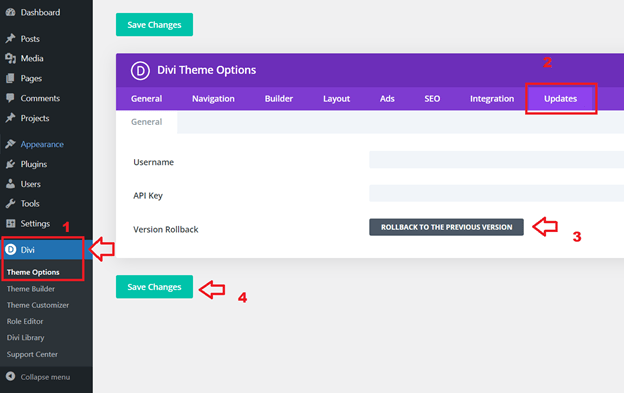
6. Fix Divi with Elegant Themes Support: Expert Assistance for Your Website
Before reaching out to Elegant Themes support, ensure that you have followed the instructions mentioned earlier to Fix Divi. If the issue persists despite your efforts, feel free to contact their support service. While their support is generally good, it’s important to be aware that due to the popularity of the Divi Theme, response times can sometimes take several hours or even days.
To get in touch with Elegant Themes support, simply visit their website and click on the chat icon located in the bottom right corner. Make sure to provide them with a detailed explanation of the problem you’re facing, including as much relevant information as possible.
A Helpful Guide to start-a-blog-in-pakistan-with-a-minimum-budget-in-2023
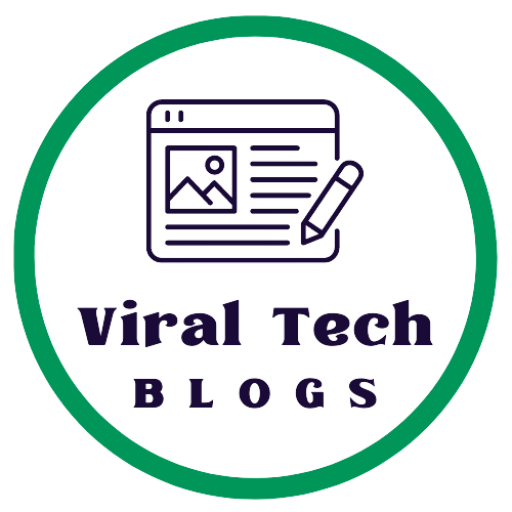
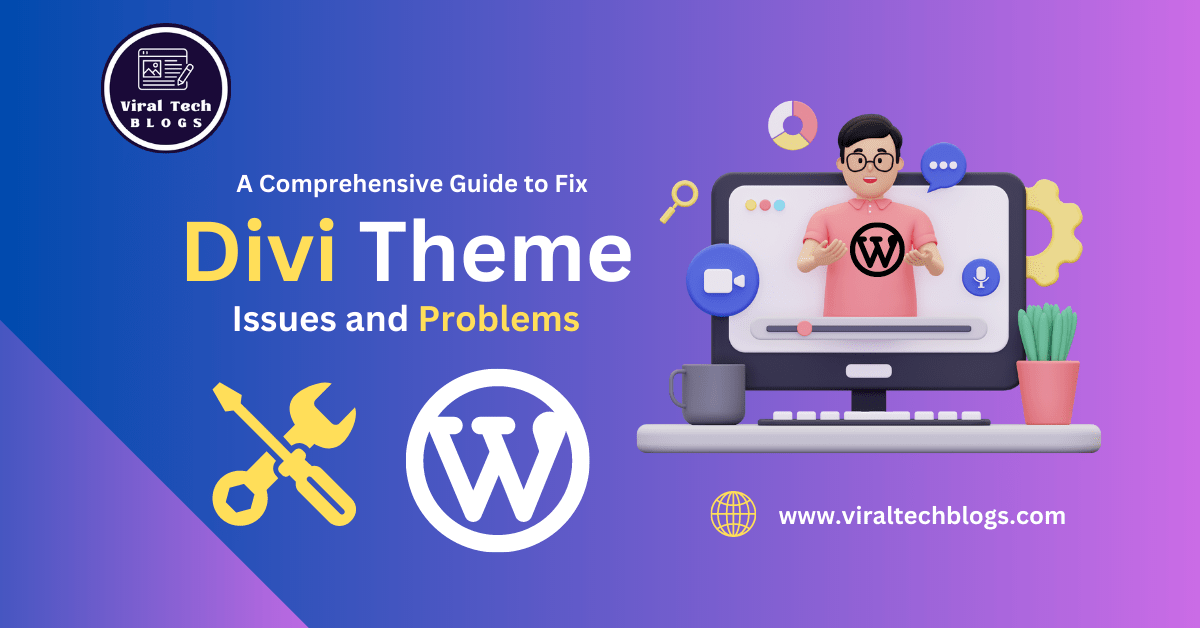
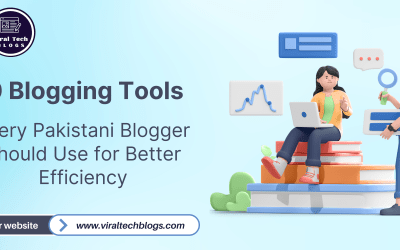

Great Topic. Keep it up!
thats great guide, problem solving is at peak.
Thats great if by these steps we can resolve some basic issues.